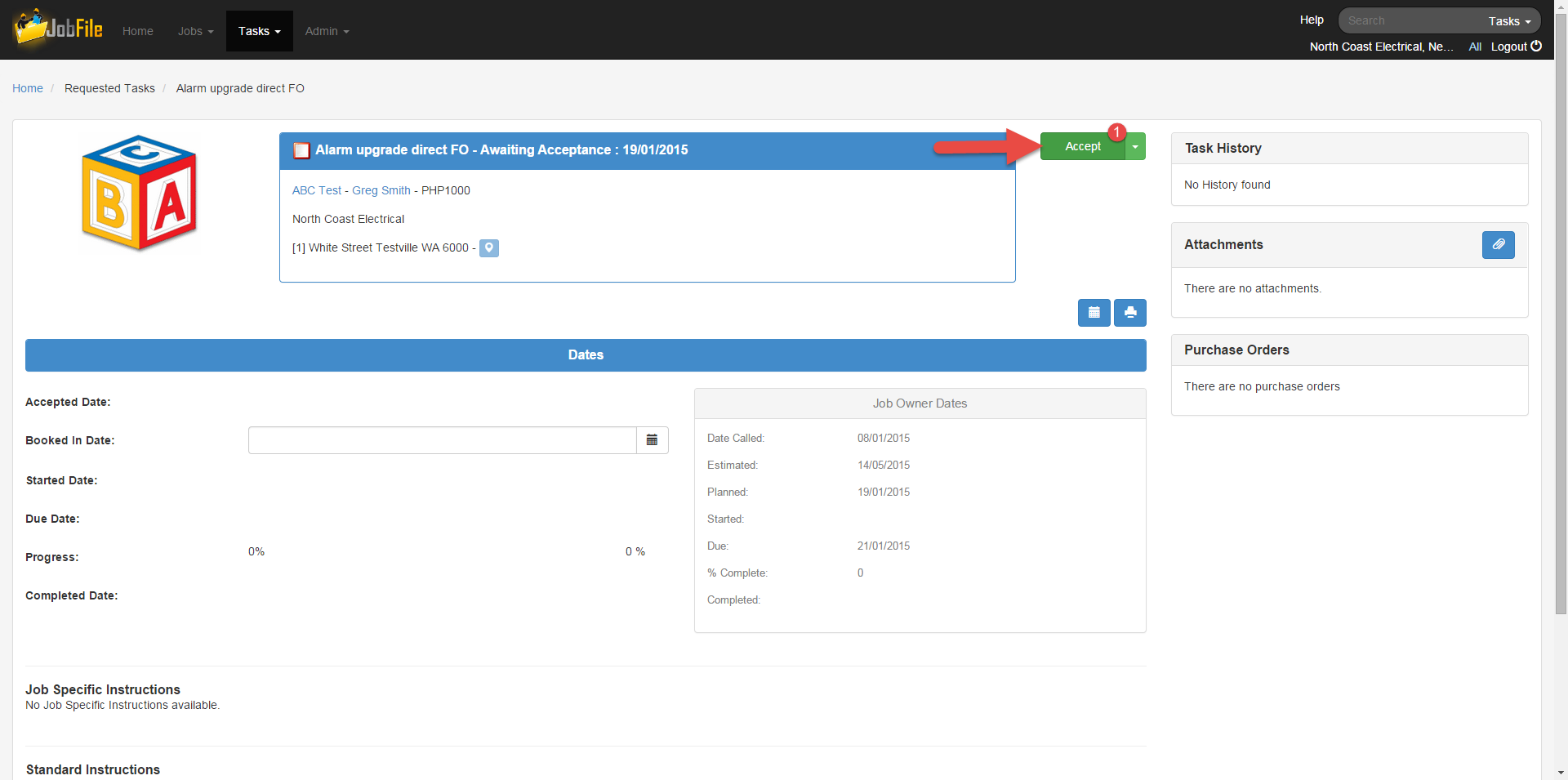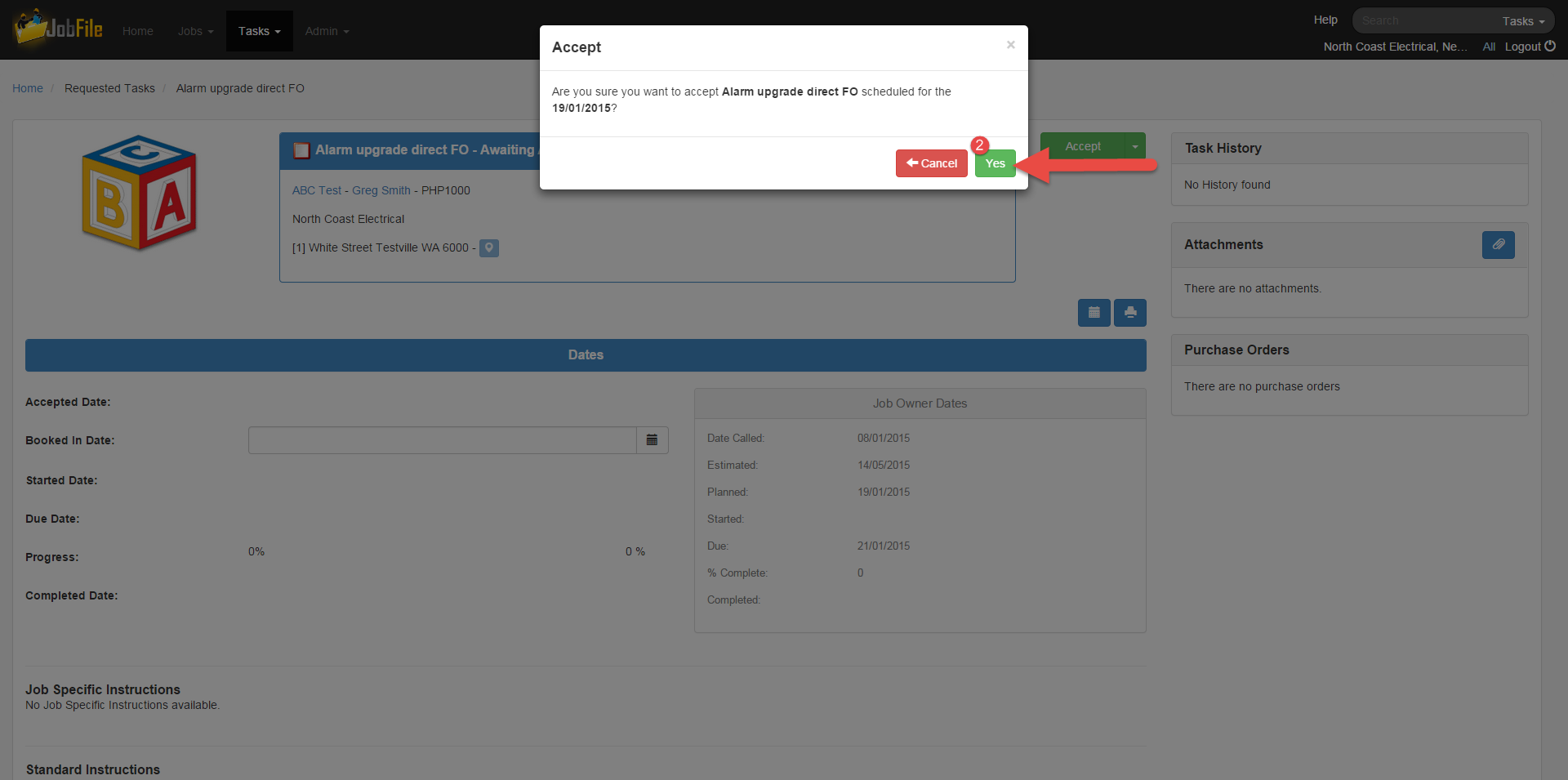When Accept a task function is used when you agree to do the task on the planned date. (Unless you
NOTE: in some cases you may have permission to modify the date and thus you can edit the booked in date booked in date, if you do, you will be able to edit the 'Booked In Date' field and notify the job Owner of the date you can do the task on.)
Step-by-step guide
- Open the Task Details page
- Click on the 'Accept' button
Screen shot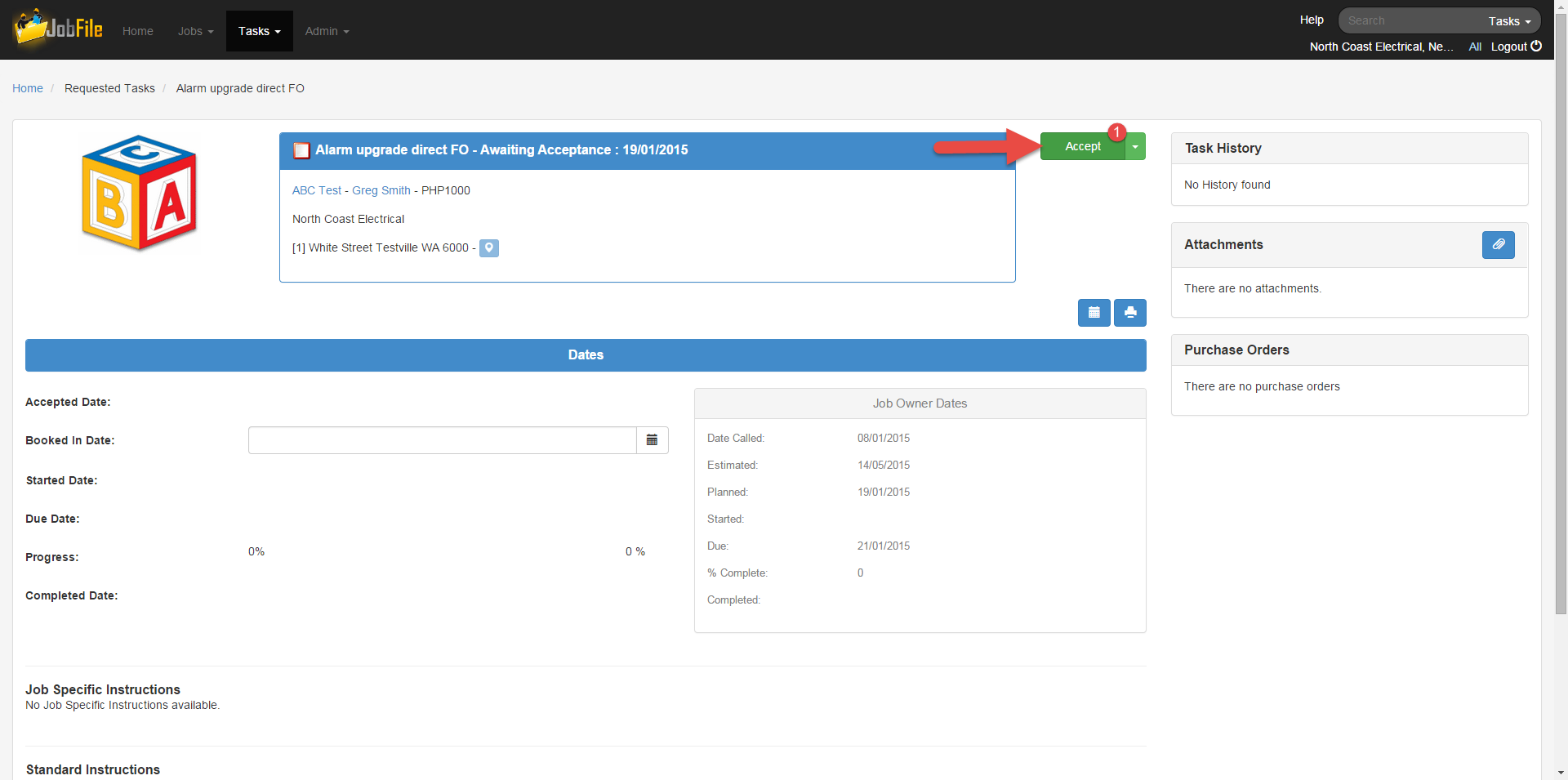 Image Added
Image Added - In the popup window click 'OKYes'
Screen shot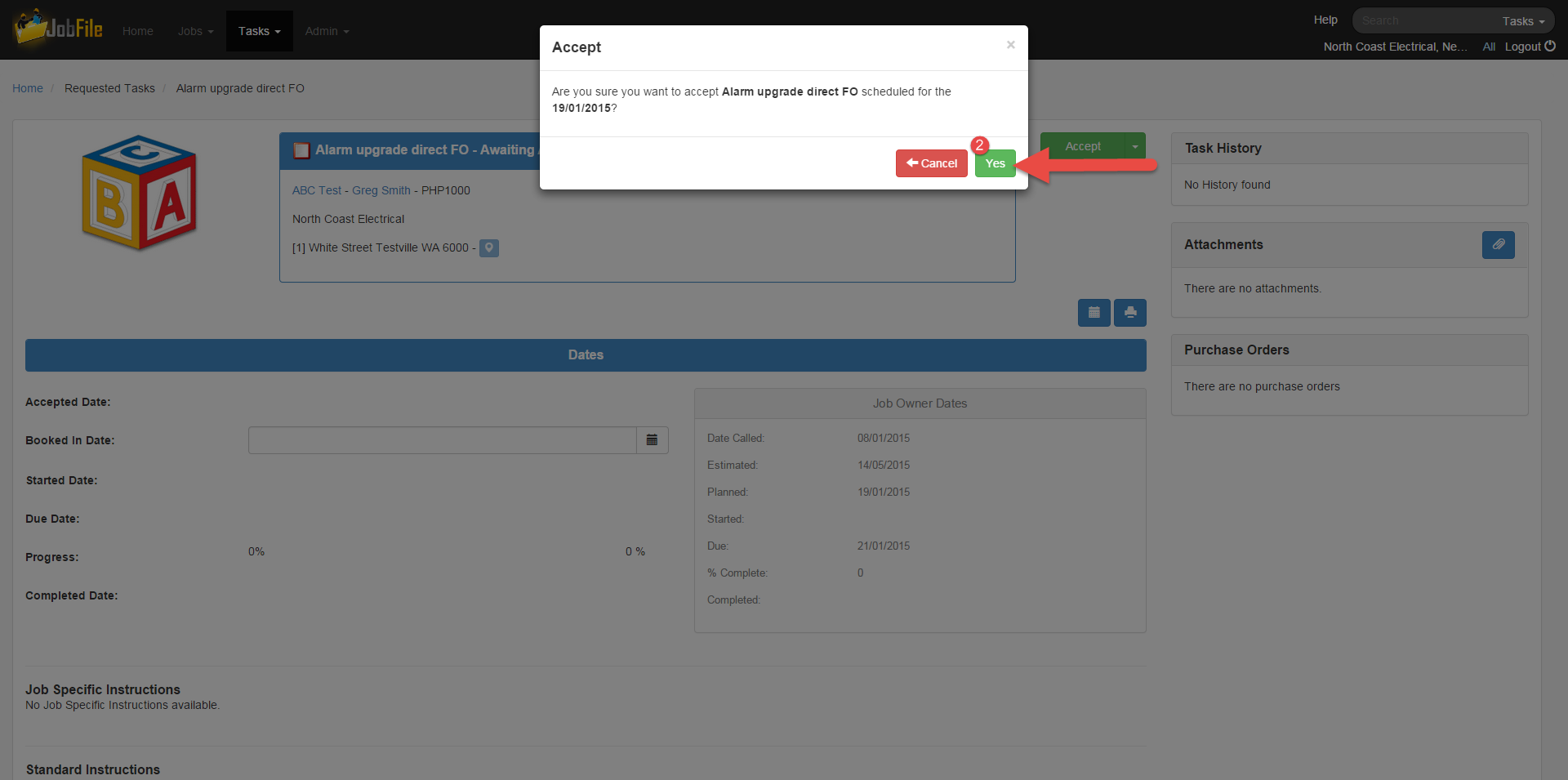 Image Added
Image Added
Related articles
| Filter by label (Content by label) |
|---|
| showLabels | false |
|---|
| max | 5 |
|---|
| spaces | JCKB |
|---|
| sort | modified |
|---|
| showSpace | false |
|---|
| reverse | true |
|---|
| type | page |
|---|
| labels | Task |
|---|
|
| Page Properties |
|---|
|
| Related issues | After accepting a task a confirmation message will appear on screen.
The Task will now be in 'Booked In' status and appear in the 'Booked in' Task List.
You will be able to; Progress a Task, Record Job Not Ready or Complete a Task now.
|---|