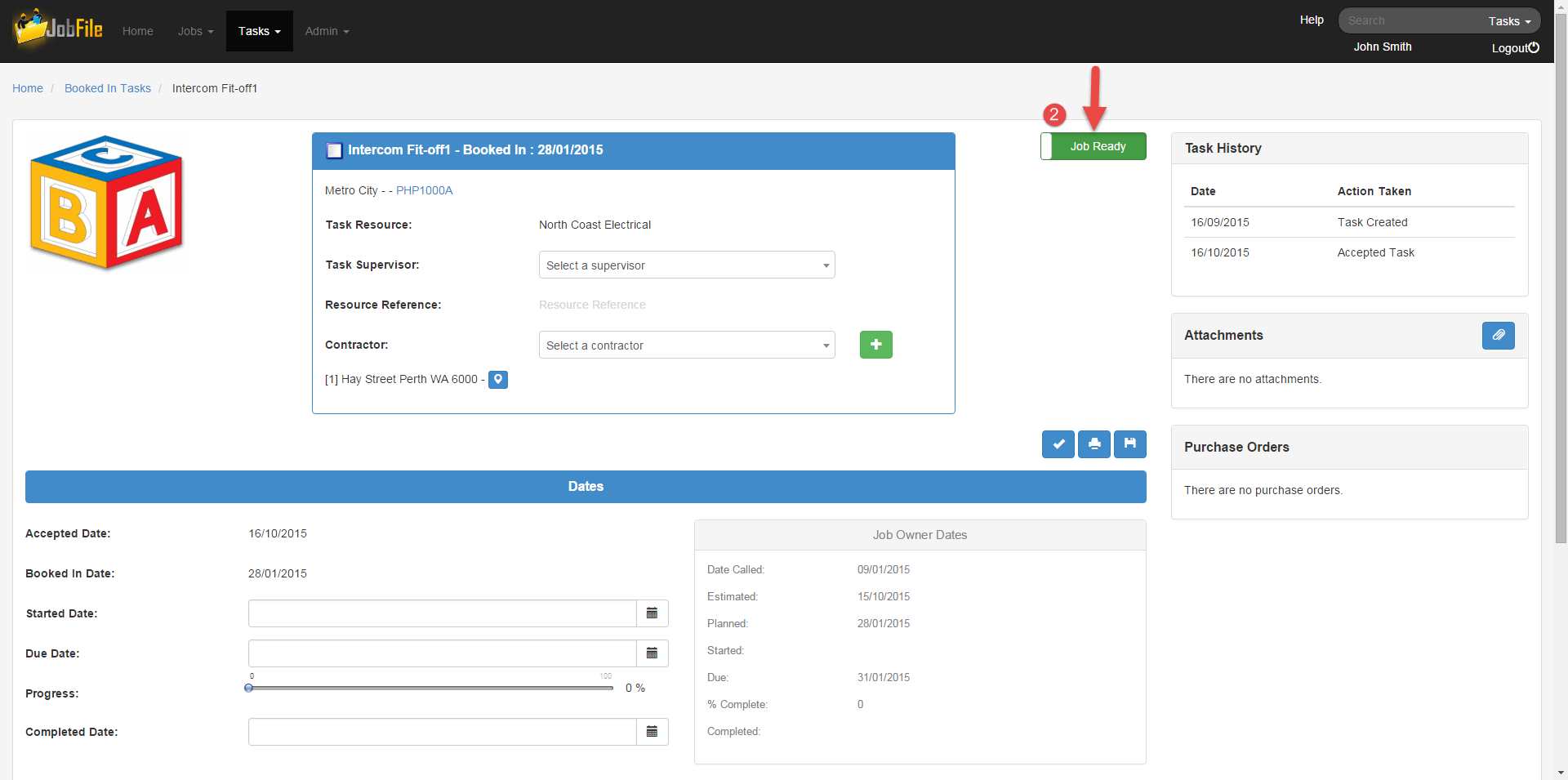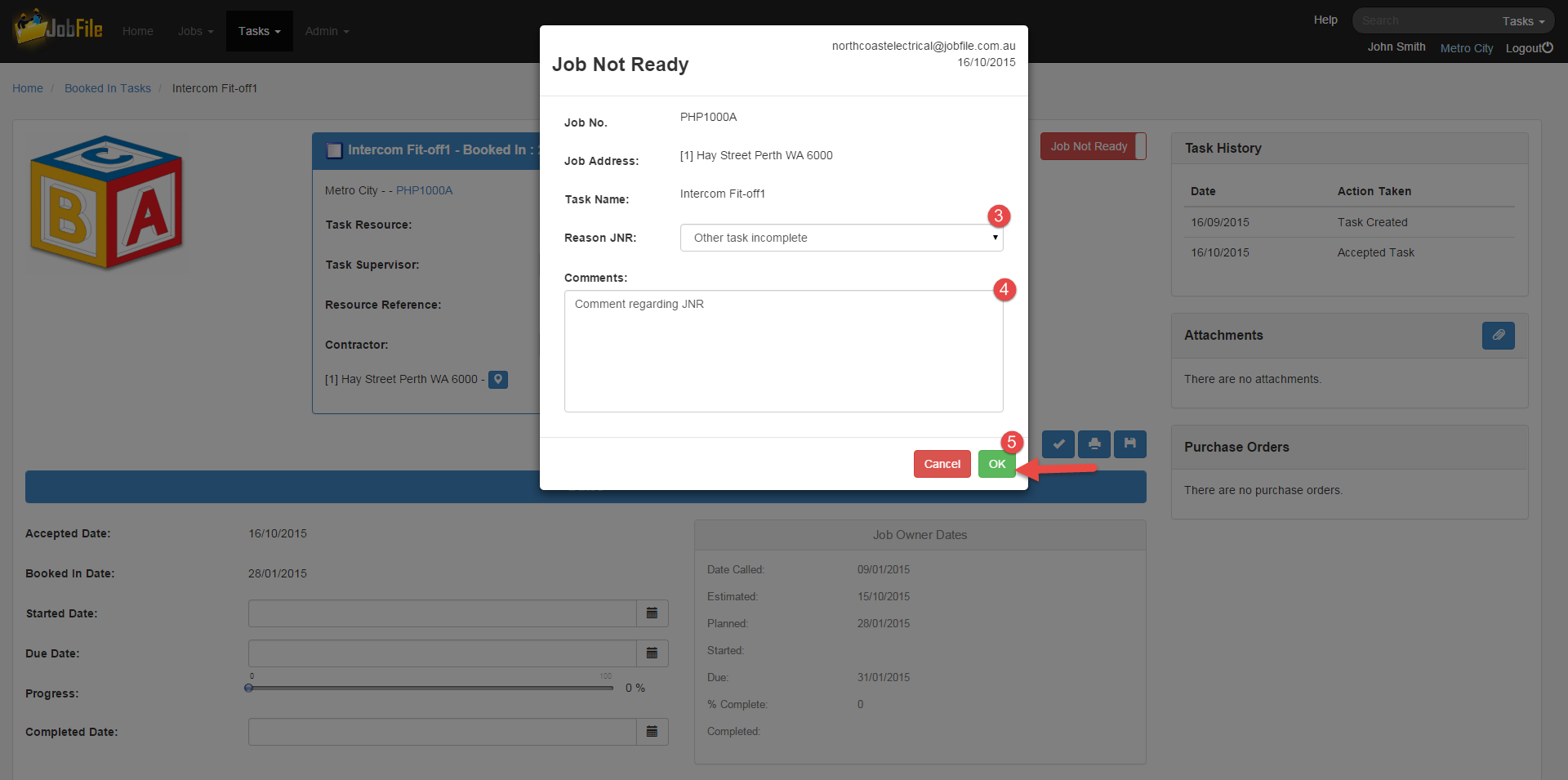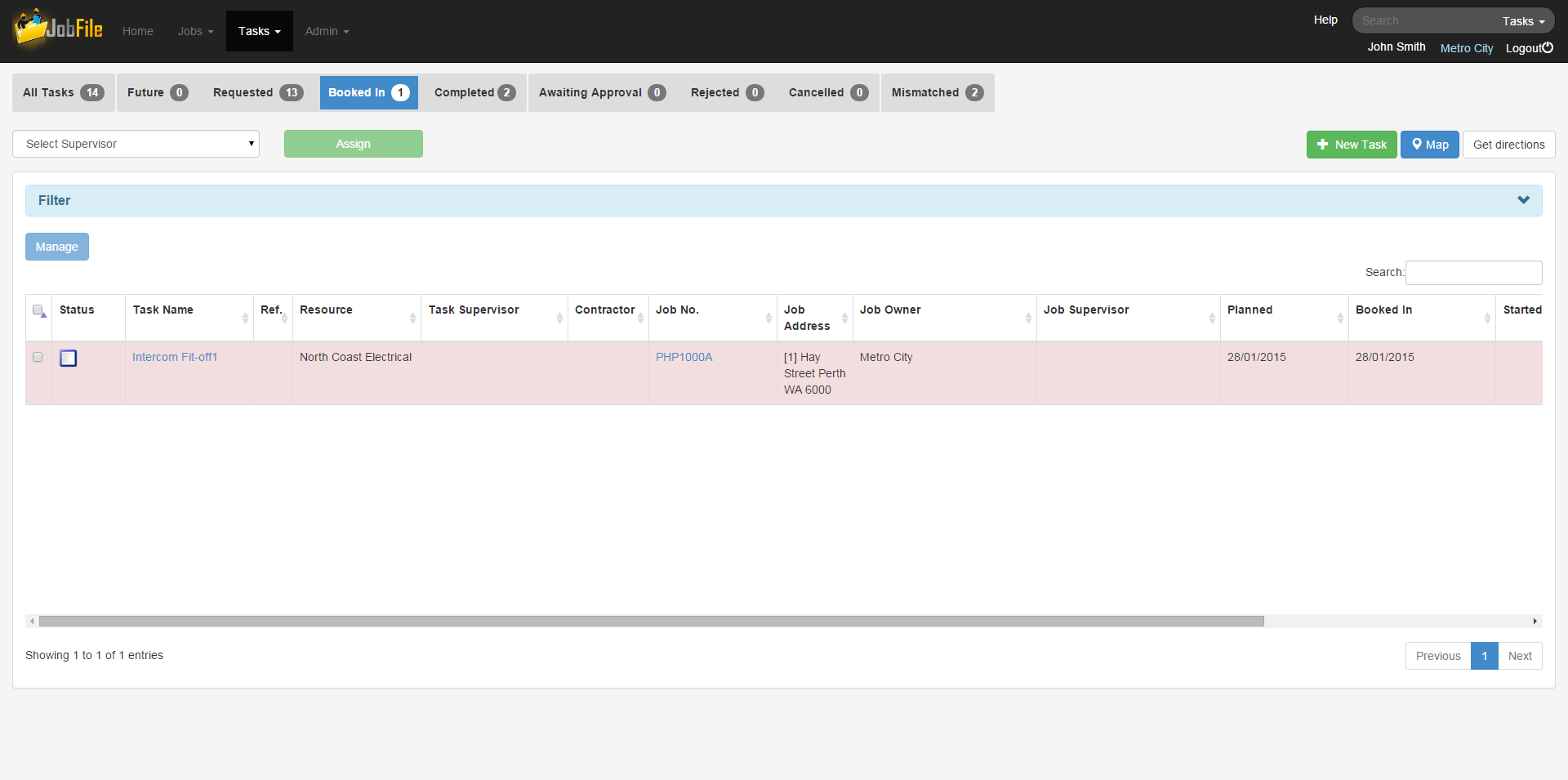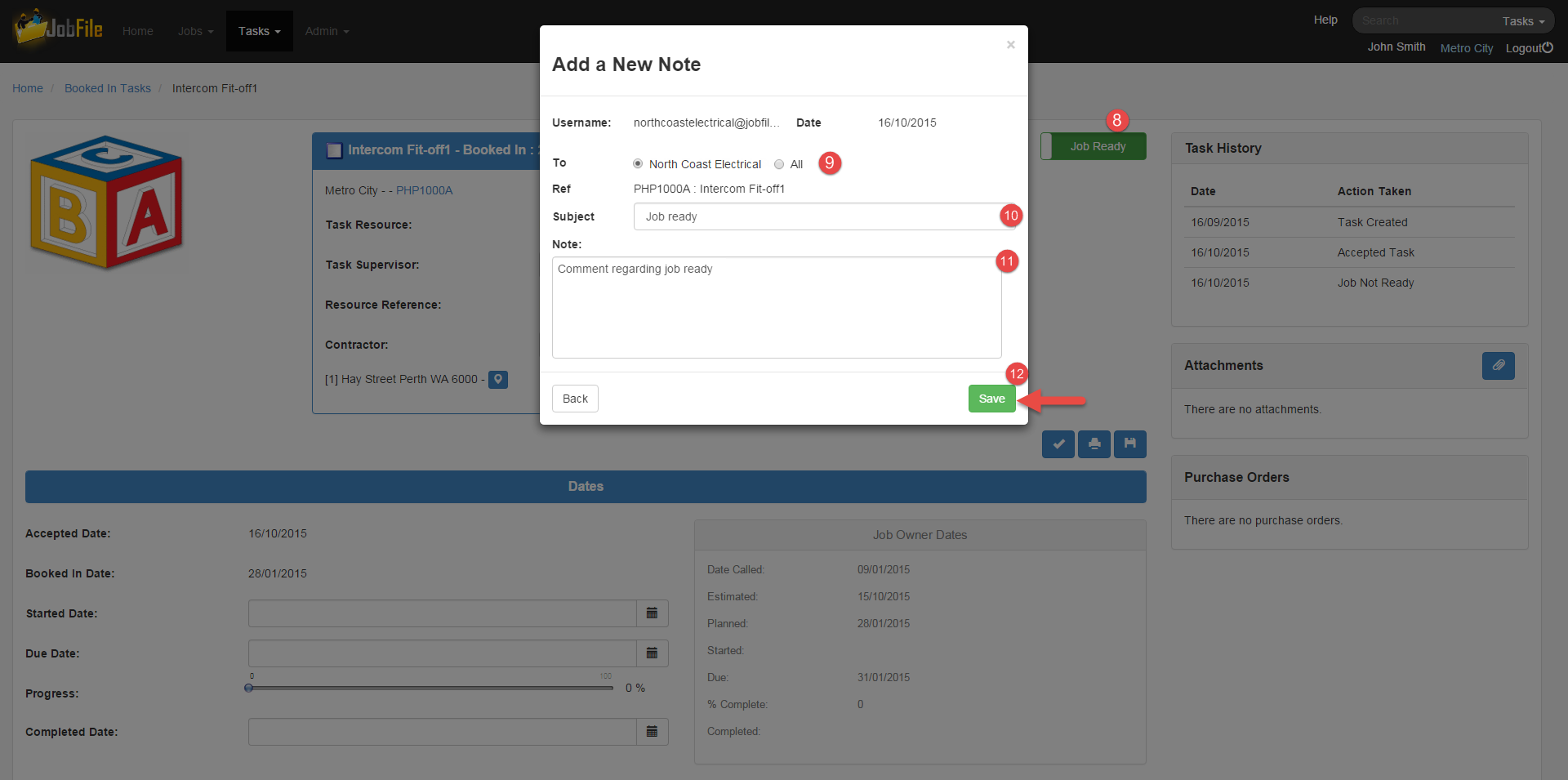...
- Go to the Task Details page of a booked in task
- Click on the 'Job Not Ready' button
- In the popup window select a reason
- Enter a comment
- Then click 'OK'.
- The JNR reason and comment will be emailed to the job supervisor and a note will be created.
- This task will now show as a red coloured row in the booked in task list.
- When you want to remove the JNR status simply go to the task and click on the button again to revert it.
- In the popup window select who you want the note to be 'To'
- Enter a subject
- Enter a note
- Click 'Save'
- A note will be recorded and the task history will show the 'Job Ready'.
...