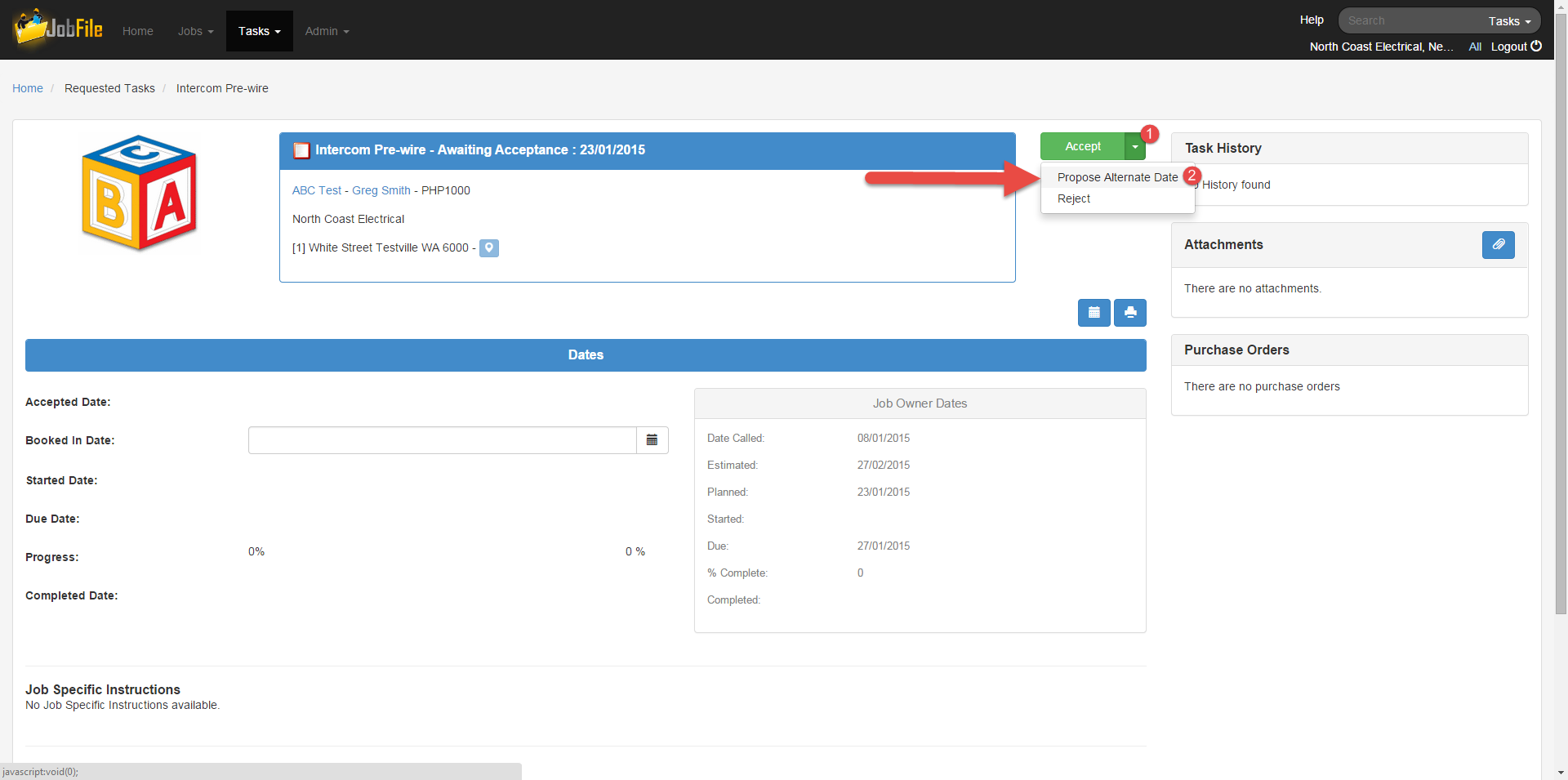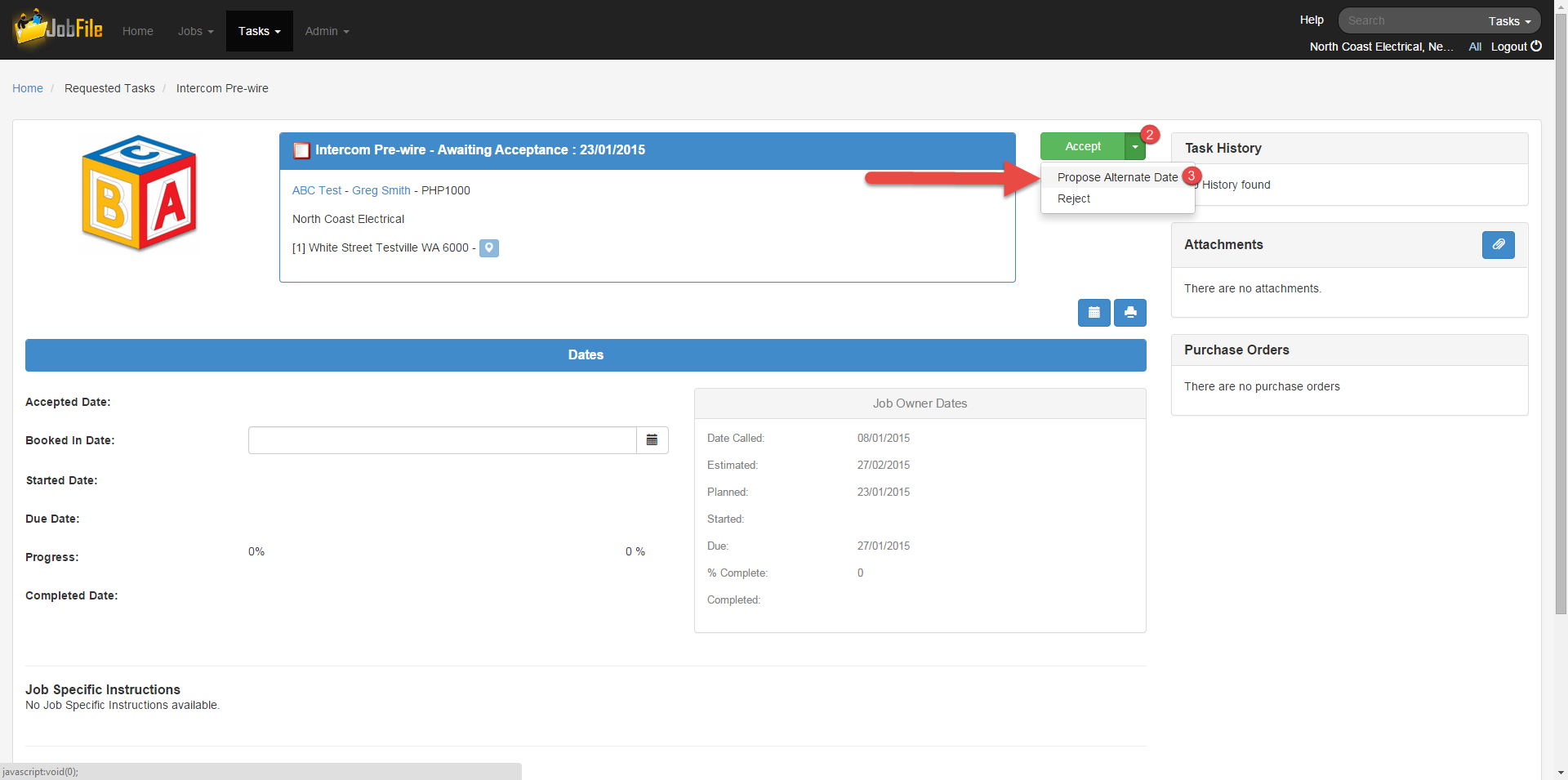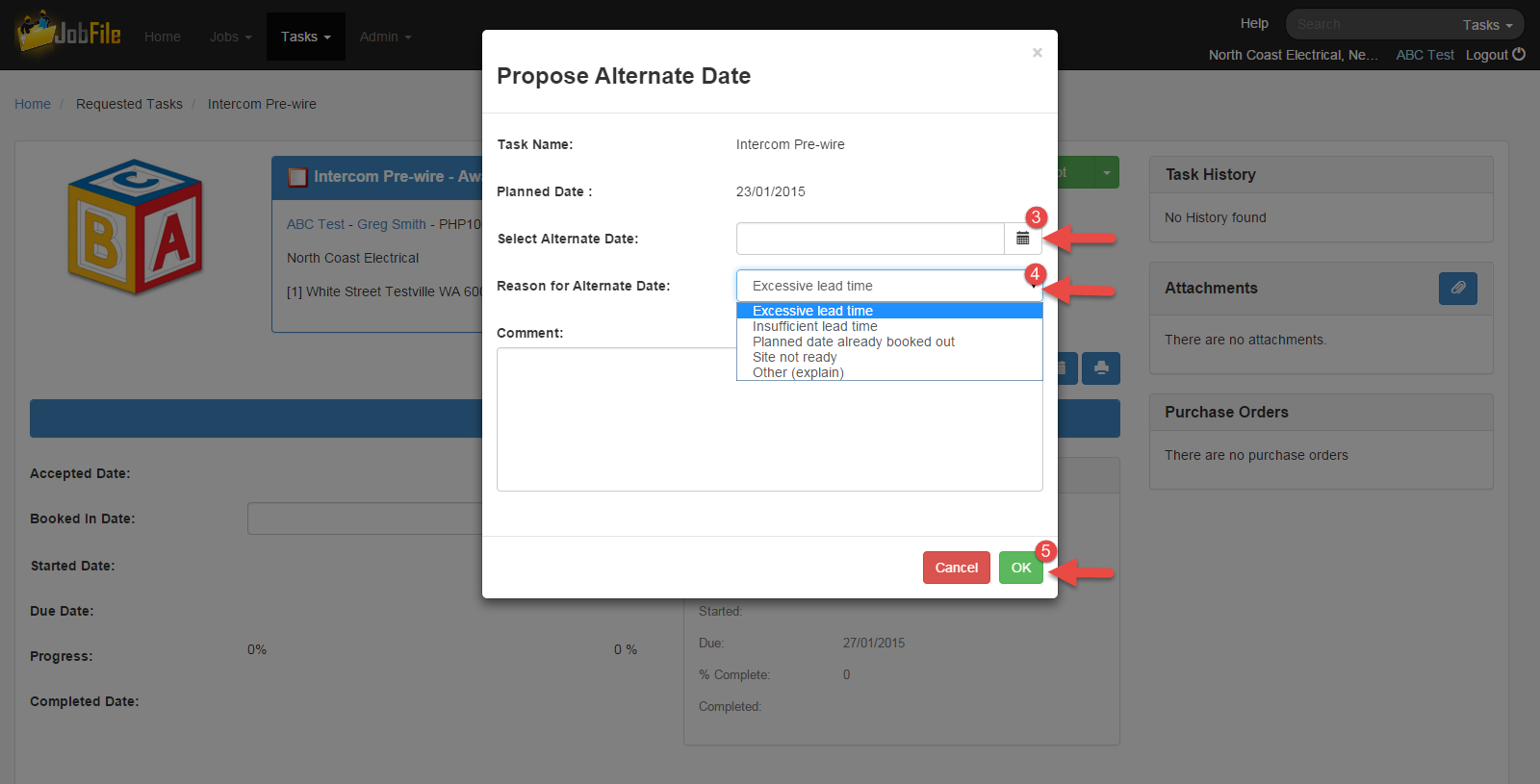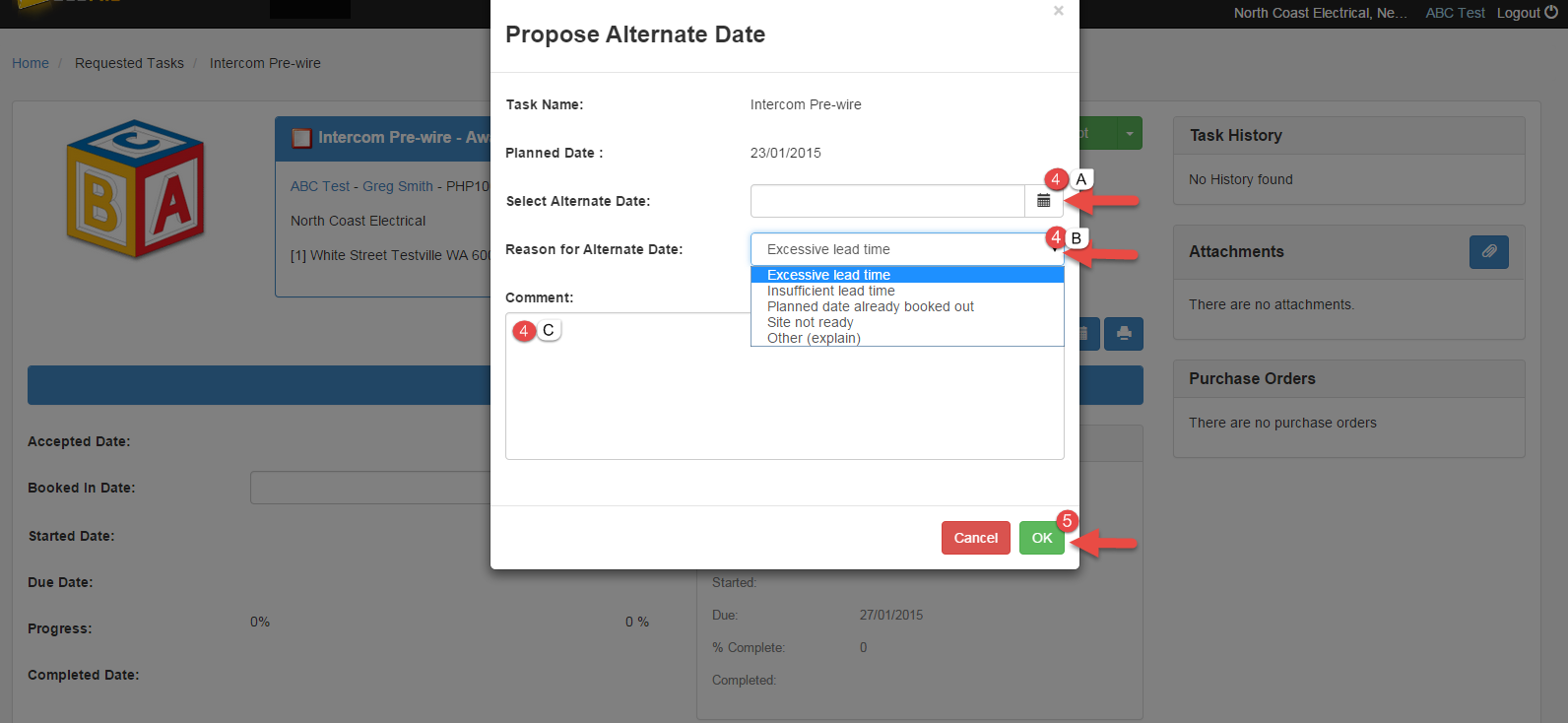...
- Open the Task Details page
- Click on the drop down arrow next to the 'Accept' button
- Select 'Propose Alternate Date'
- In the popup window select;
- an alternate date
- a reason for selecting an alternate date
- Add a comment (this field is mandatory)
- Click 'OK'
| Info |
|---|
An onscreen notification will appear to let you know that you have successfully proposed an alternate date for this task. The task status will now changed to awaiting approval and appear in the awaiting approval task list. The task is awaiting the Job Owners approval of the proposed alternate date. If they agree with this date you will receive a rescheduled email and the task will go to booked in and you will receive a rescheduled email if to back to requested status for you to accept. If they disagree with this date they will either reject cancel the task or reschedule it for another date which you can once again accept or reject. |