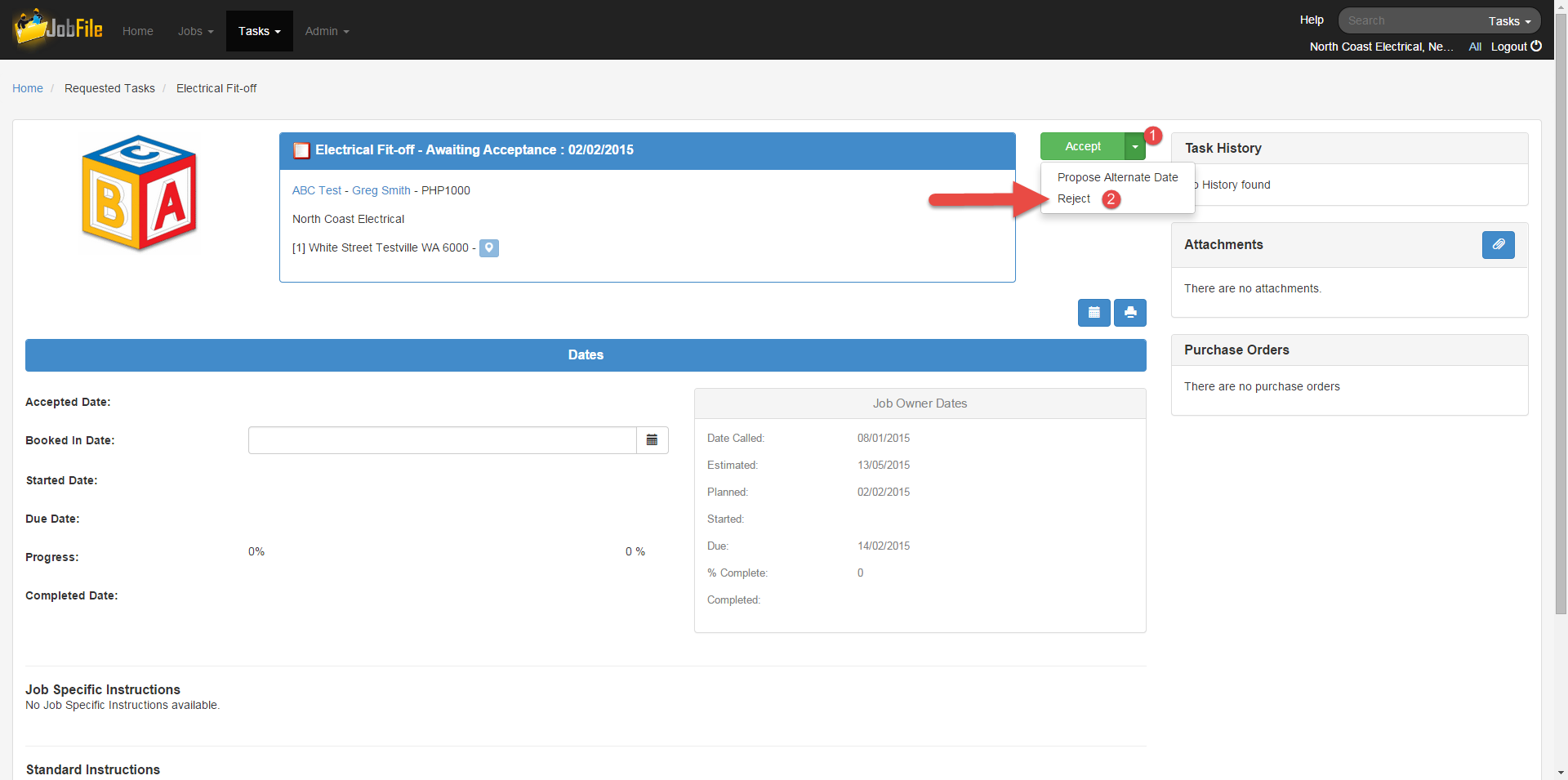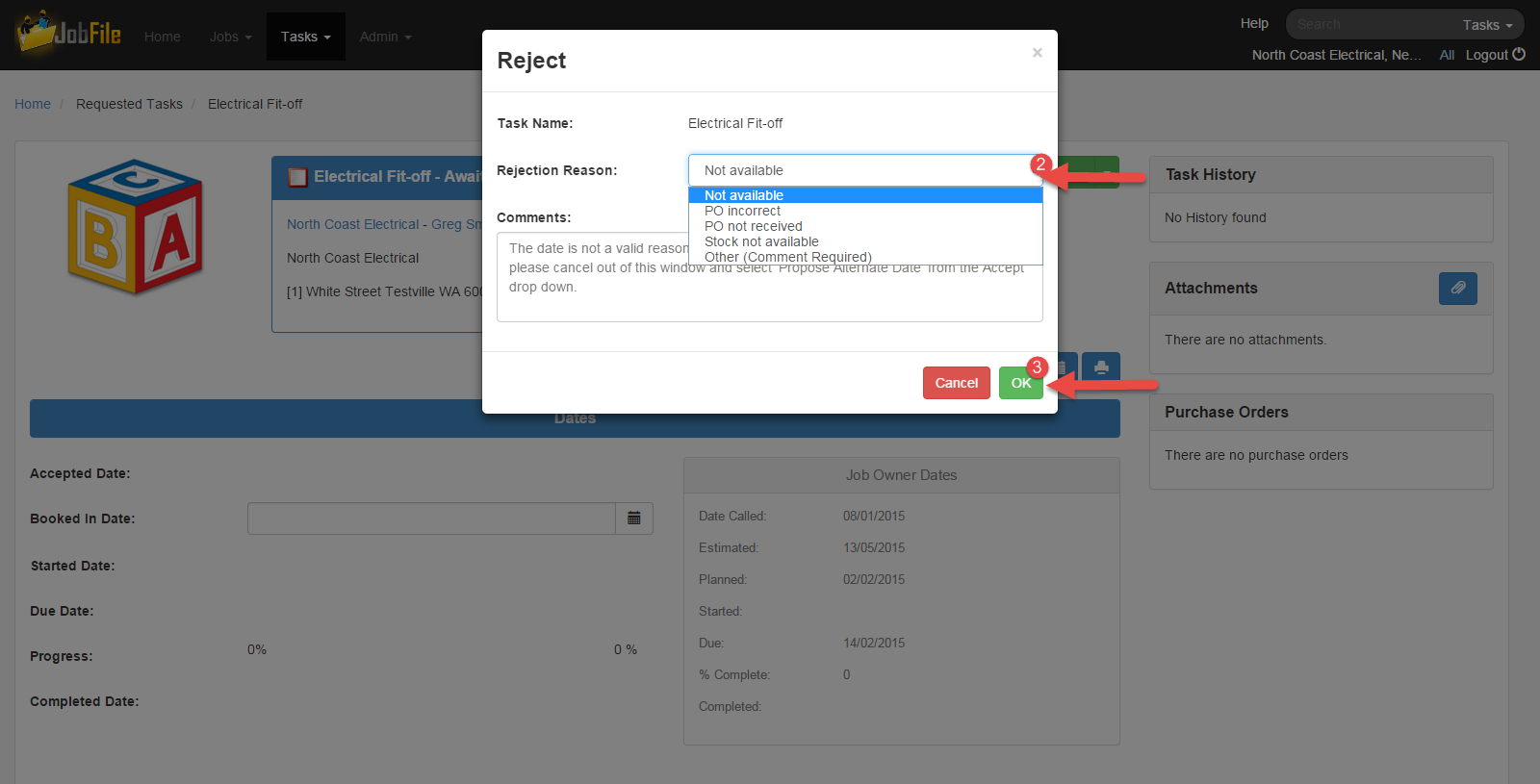If Reject a task function is used if you cannot do a task no matter what regardless of when it is planned.
NOTE: in some cases you will not be able to reject a task, if you have any issues regarding this please discuss with the Job Supervisor.
Step-by-step guide
- Open Task Details page
- Click on the drop down arrow next to the 'Accept' button
- Select 'Reject'
- In the popup window, select a reason in the drop down list.
- Add a comment if required(this field is mandatory).
- Click 'OK'
| Info |
|---|
An email notification will be sent to the Job Owner.The task You will now be split into 2 tasks. The Resource willhave a task atin status 'Rejected' and it will appear in the rejected task list.The original task will be set back to status 'Unplanned' and move to the Futuretask list with the Resource field now blank. To assign this task to another resource use Reassign a task after rejecting the proposed alternate date |