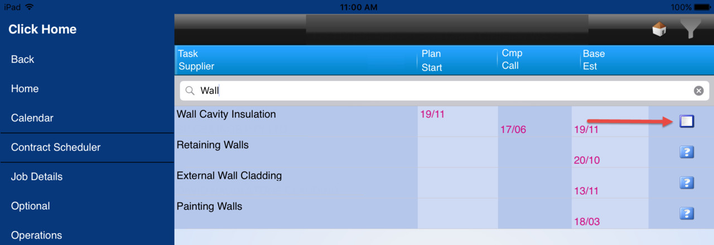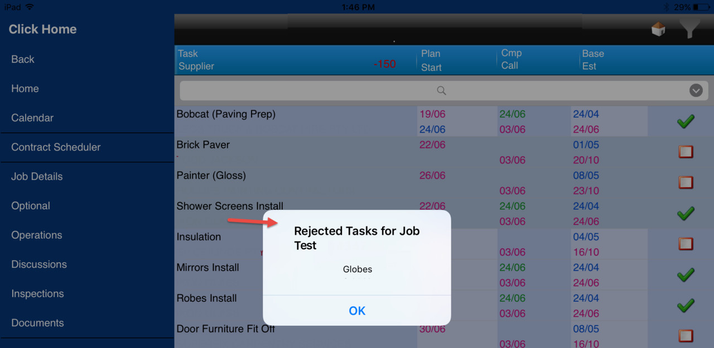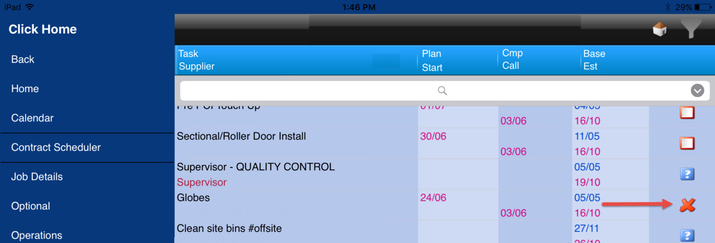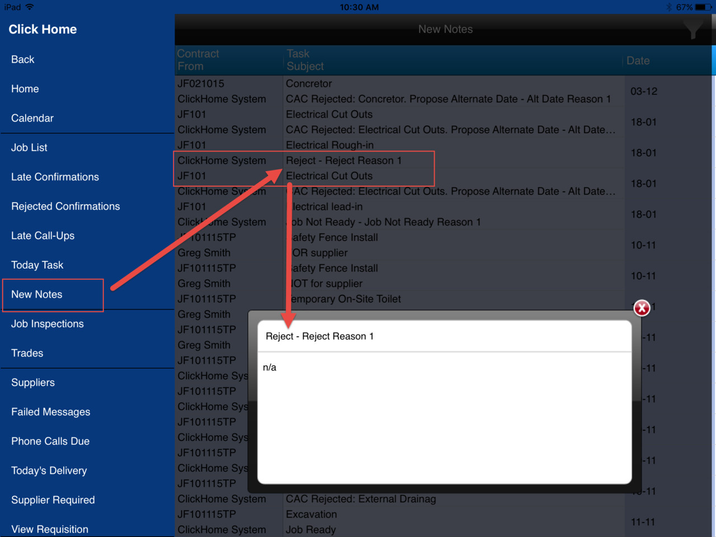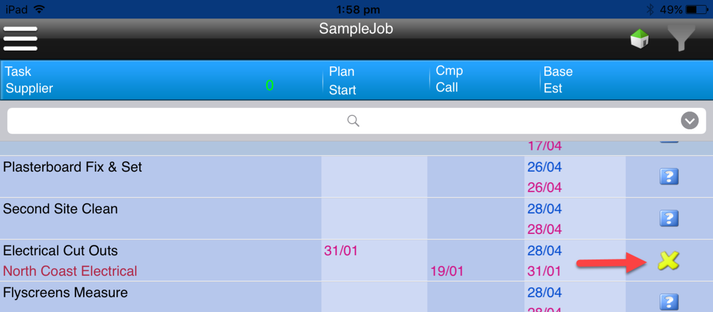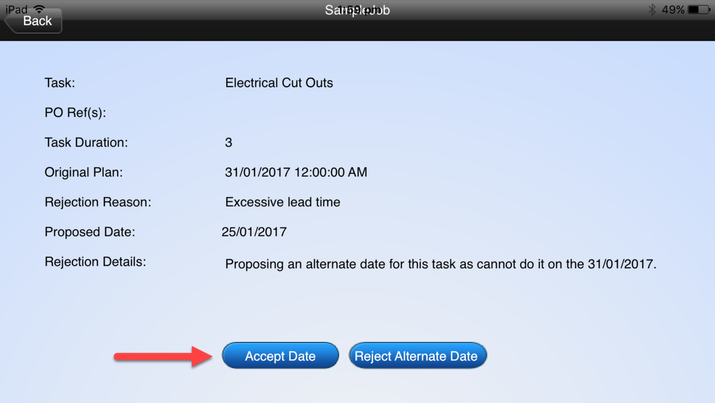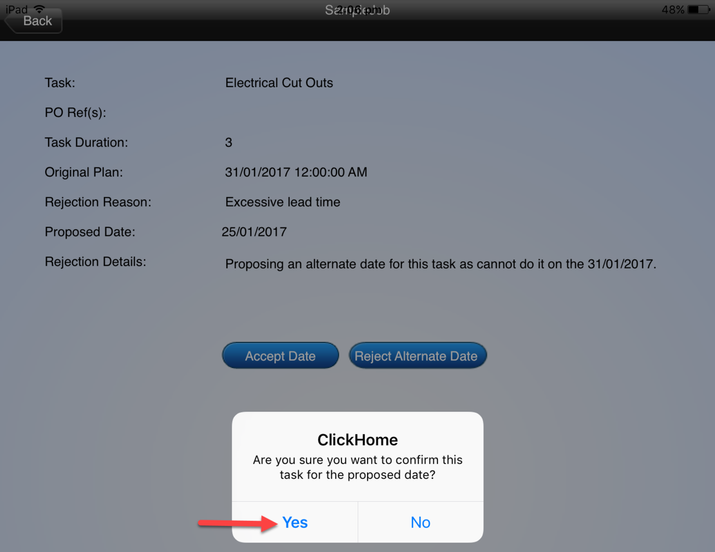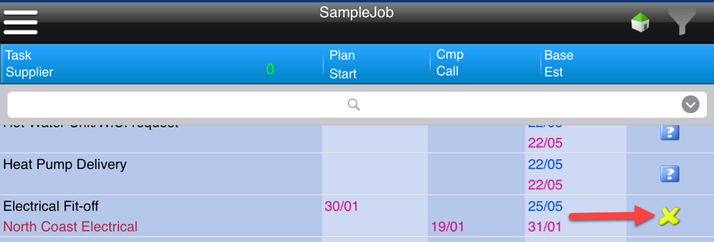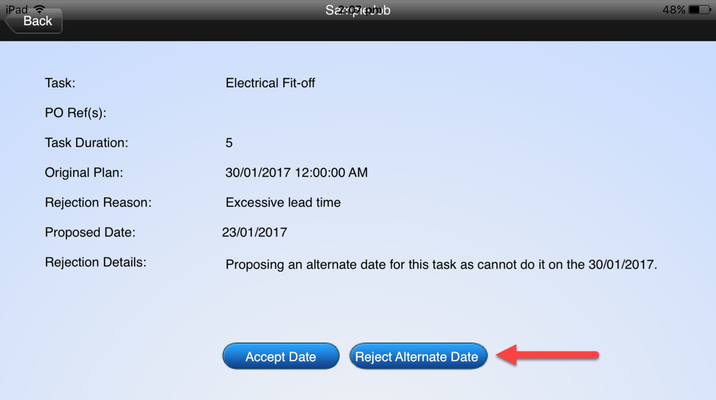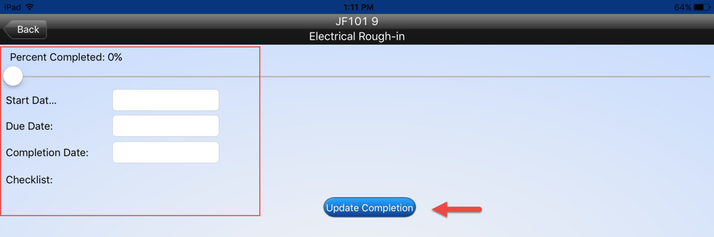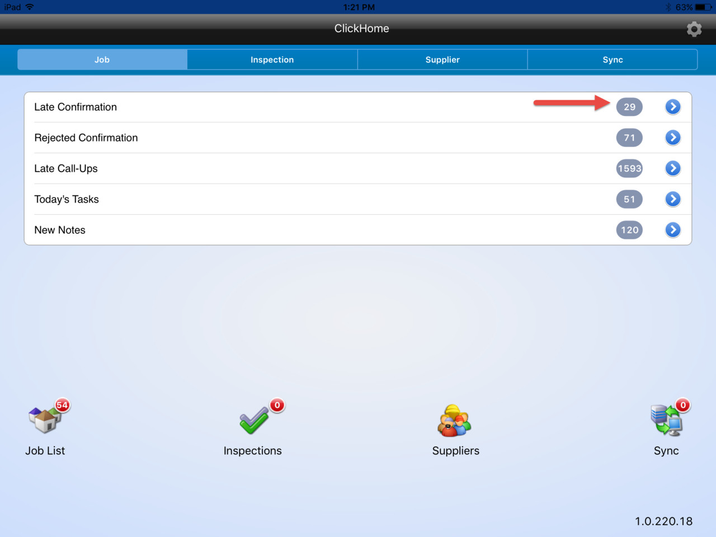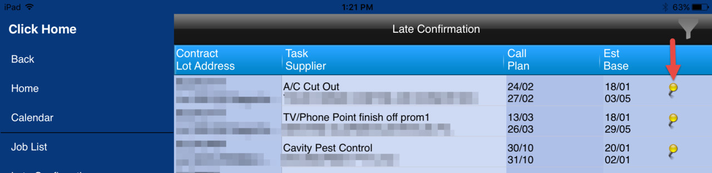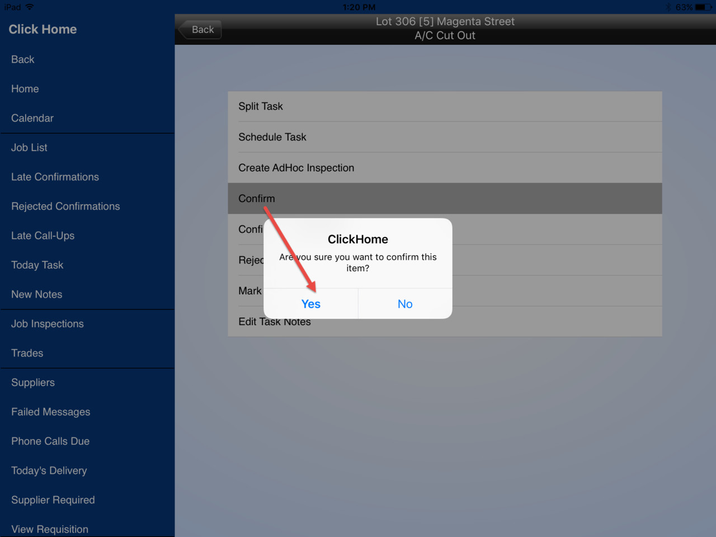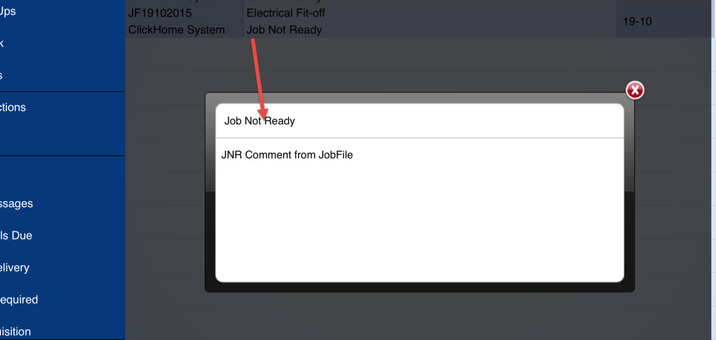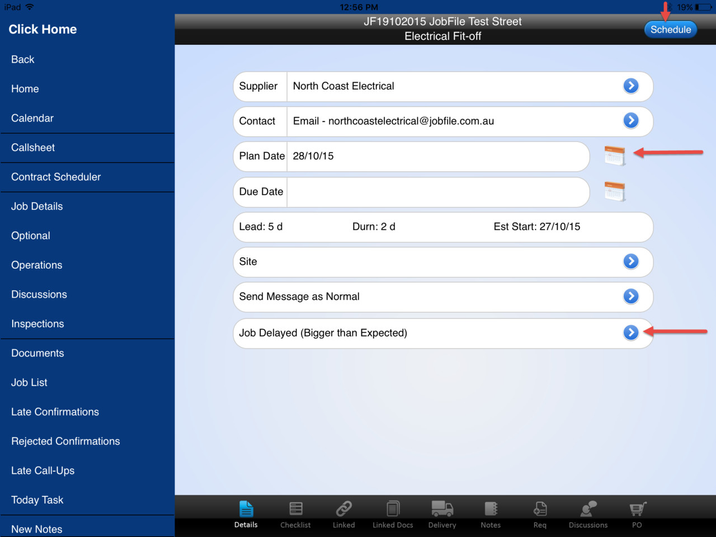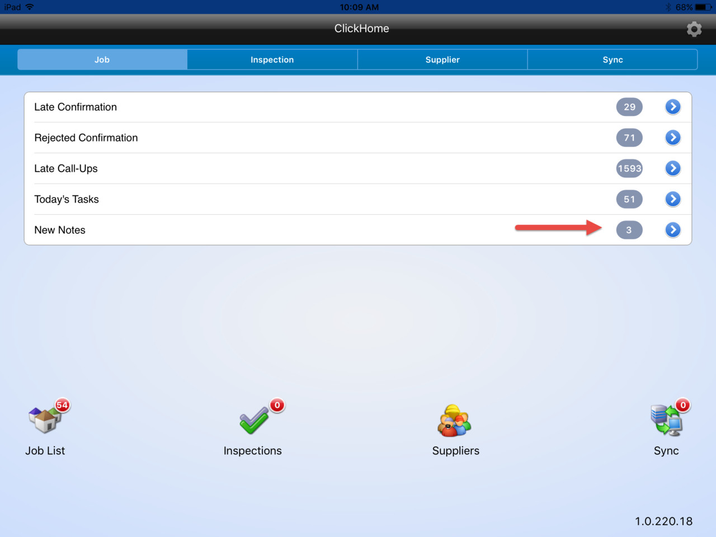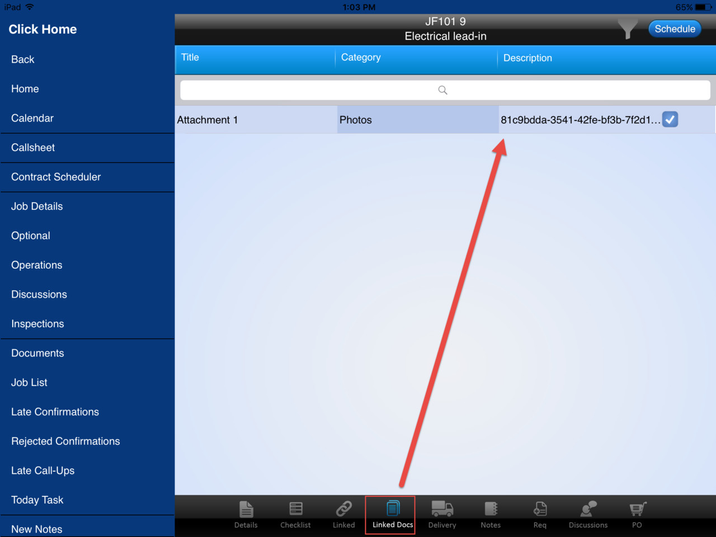Receiving responses from Suppliers on the iPad
JobFile Help & Support
Receiving responses from Suppliers on the iPad
Once ClickHome is configured with JobFile there are a few extra functions in relation to task management.
Supervisors can now receive responses from the Suppliers and then confirm or respond to these, see below examples
Supplier Accepts a task
When a supplier accepts a task in JobFile the task status will show in the iPad call sheet as a blue square
Supplier Rejects a task
- When a supplier rejects a task in JobFile there will be a popup when the call sheet is first opened displaying any rejected task and the task status will show as a red x
- Click on the task row (not the red x) to reassign the task to another supplier
- If there are any comments or notes regarding the task rejection they can be found on the 'New Notes' section on the home page
Supplier Proposes an alternate date for a task
- When a supplier proposes an alternate date for a task in JobFile it will show in the iPad call sheet as a yellow x
- To view the reason why, any comments and the new date, click on the row (not the yellow cross)
- You will then have 2 options;
- Accept Date
- Reject Alternate Date
- To accept this date click on 'Accept Date'
- Then click on Yes in the popup - this will send a new callup to the supplier with the new planned date that they requested
- To reject the alternate date click on 'Reject Alternate Date'
- Then click on Yes in the popup - at this point you can go back into the task and reschedule it for a different date or assign it to a different supplier otherwise it will send a new callup to the same supplier with the original planned date that you already requested
Supplier doesn't send a response via JobFile
- When no response is provided via JobFile you can still continue with the progression of the task as per normal, click on the task, enter start, due and completion dates and then click 'Update Completion'.
- However, if the initial callup was sent as a confirmation message type then the task will appear on the late confirmation list where you can click on the yellow pin and confirm on their behalf
Supplier Records a Job Not Ready
- When a supplier records a job not ready in JobFile a note will appear on the Home Page under Job > New Notes
- When you know that this job is ready again you can reschedule it by clicking on the blue square and then clicking 'Schedule Task' . After that you can change the 'Plan Date' and select a reschedule reason.
Supplier Adds a note
- When a supplier adds a note in JobFile that they want to share with you it will appear in the New Notes section of the home page. This goes for the rejected task and tasks proposed with an alternate date as well as they also have notes generated.
Supplier Adds an attachment
- When a supplier adds an attachment in JobFile that they want to share with you it will appear in the linked docs section of that page.
, multiple selections available,
JobFile Pty Ltd