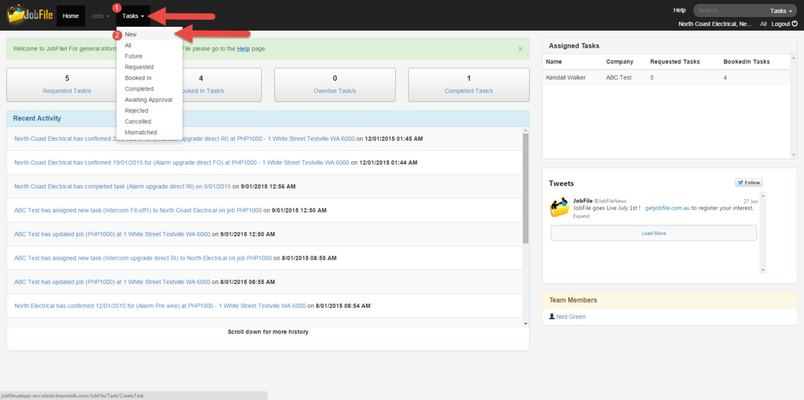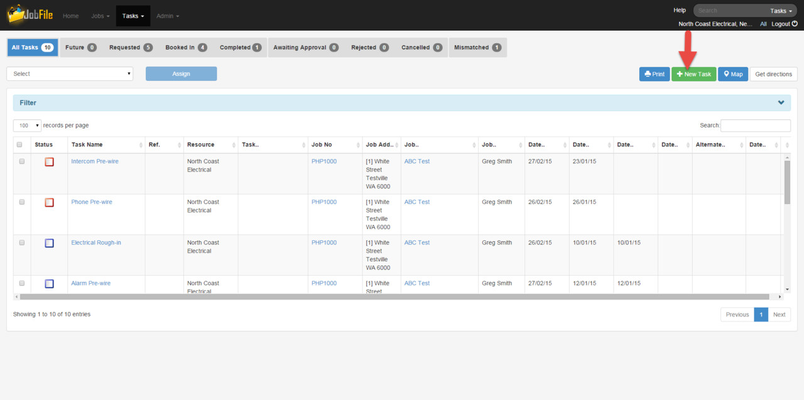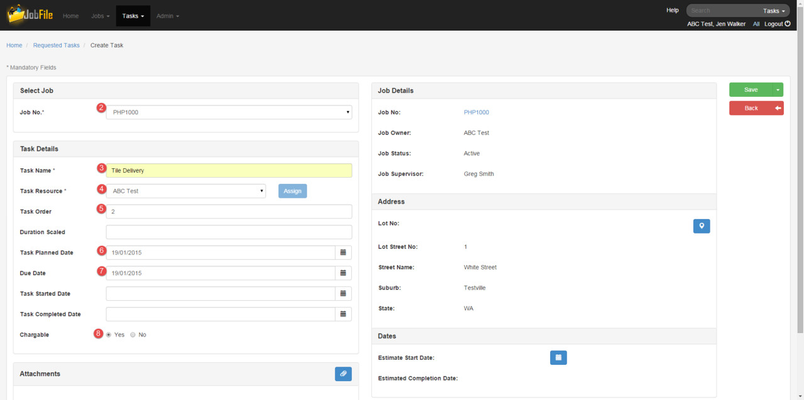When a paid user wants to create a task as a Job Owner and assign it to a Resource.
NOTE: You must create a job before you can create a taskA JOB NEEDS TO BE CREATED BEFORE CREATING A TASK
Step-by-step guide
- Click on 'Tasks' in the navigation menu then 'New Task' or click on the 'New Task' button from within any of the task list pages
or
Will need to re-shot this as 'new task' text is not correct - Select a Job from the drop down list
- Enter a 'Task Name'
- *Select a 'Resource '
- Enter a 'Task Order' (not mandatory)
- A 'Task Duration'
- A 'Planned Date'
- A 'Due Date'
- Check the box 'Yes' or 'No' for Chargeable
- Add an attachment if required
- Add a note if required
- Click 'Save' or 'Save and New' to create another task
Will need to re-shot this as this page has edits to be done
i.e move 'task' in front of all of the dates.
*If the Resource is not in the drop down list this is because you are not linked to them, see see Assign Task to a New Resource for for steps.
| Info |
|---|
After a task is scheduled (meaning it is not only created but it is assigned to a resource and a planned date is entered) then the task will be at status 'Requested' and therefore it will be in the requested task list. A notification will be sent to the resource via email and now the task can be; |
Related articles
| Filter by label (Content by label) | ||||||||||||||||
|---|---|---|---|---|---|---|---|---|---|---|---|---|---|---|---|---|
|
...