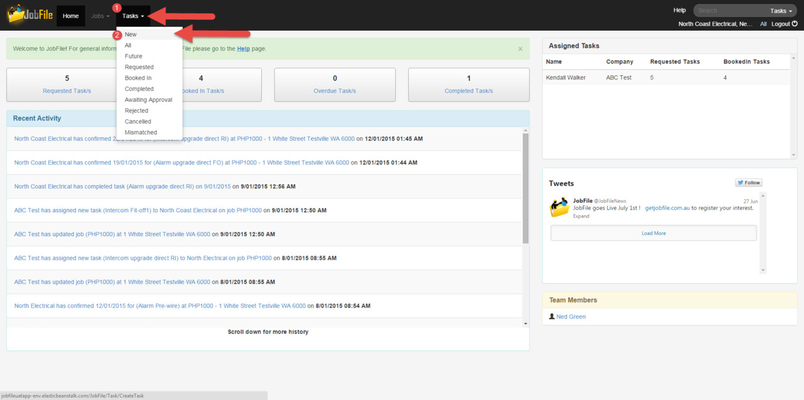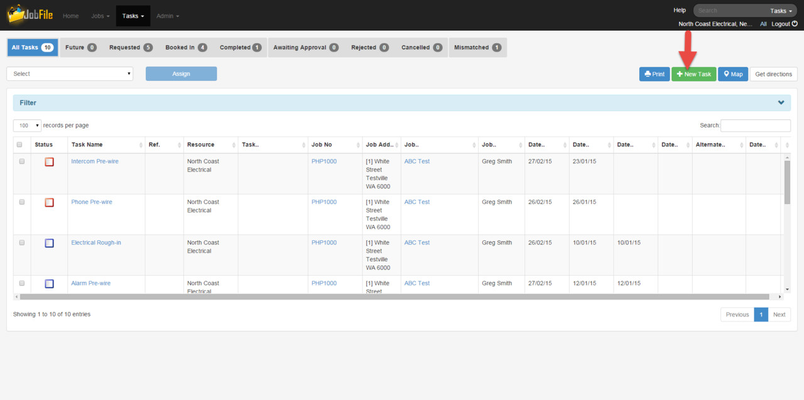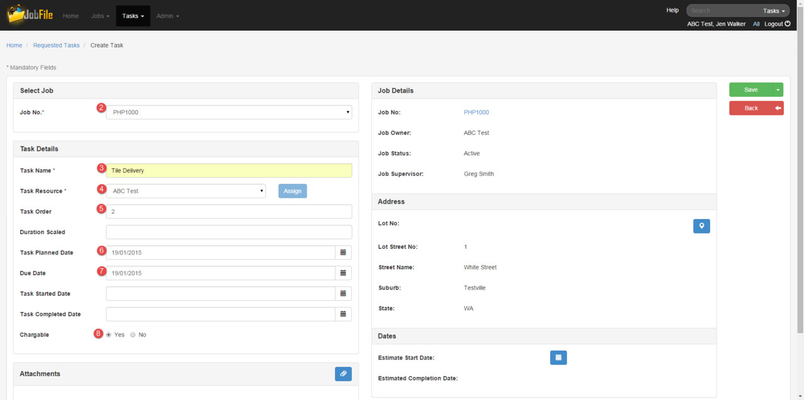/
Create a Task
JobFile Help & Support
Create a Task
When a paid user wants to create a task as a Job Owner and assign it to a Resource.
A job needs to be created before creating a task
Step-by-step guide
- Click on 'Tasks' in the navigation menu then 'New Task' or click on the 'New Task' button from within any of the task list pages
or
Will need to re-shot this as 'new task' text is not correct - Select a Job from the drop down list
- Enter a 'Task Name'
- *Select a 'Resource '
- Enter a 'Task Order' (not mandatory)
- A 'Task Duration'
- A 'Planned Date'
- A 'Due Date'
- Check the box 'Yes' or 'No' for Chargeable
- Add an attachment if required
- Add a note if required
- Click 'Save' or 'Save and New' to create another task
Will need to re-shot this as this page has edits to be done
i.e move 'task' in front of all of the dates.
*If the Resource is not in the drop down list this is because you are not linked to them, see Assign Task to a New Resource for steps.
After a task is scheduled (meaning it is not only created but it is assigned to a resource and a planned date is entered) then the task will be at status 'Requested' and therefore it will be in the requested task list.
A notification will be sent to the resource via email and now the task can be; Edit a Task, Reschedule a Task, Reassign a Task, Cancel a Task, Delete a Task
, multiple selections available,
Related content
Manage Task to Accept Job Owner Dates
Manage Task to Accept Job Owner Dates
More like this
Job Not Ready
Job Not Ready
More like this
JobFile Registered Supplier Guide
JobFile Registered Supplier Guide
More like this
Accept a Task
Accept a Task
More like this
Assign Task to a New Resource
Assign Task to a New Resource
More like this
JobFile Non Registered Supplier Guide
JobFile Non Registered Supplier Guide
More like this
JobFile Pty Ltd