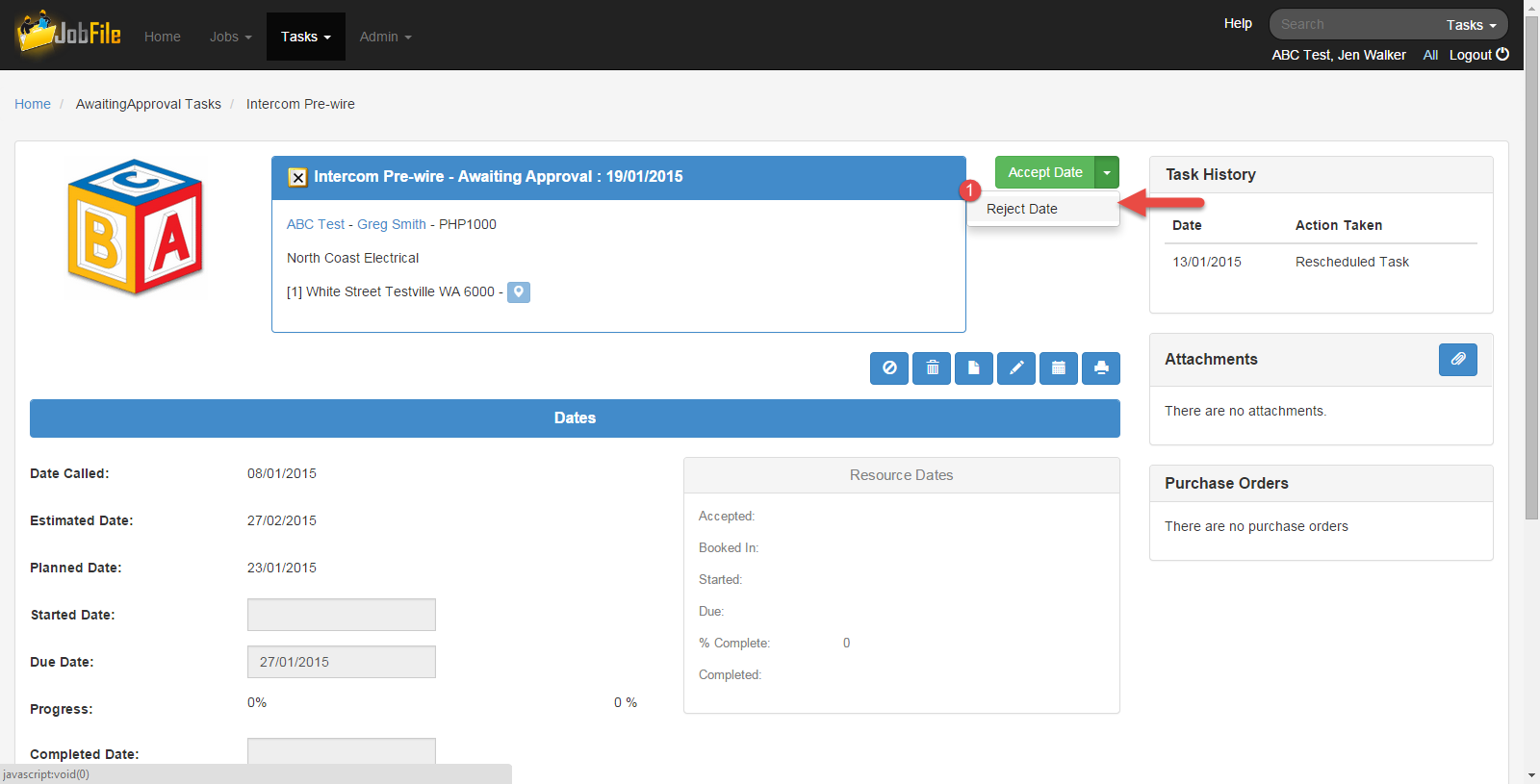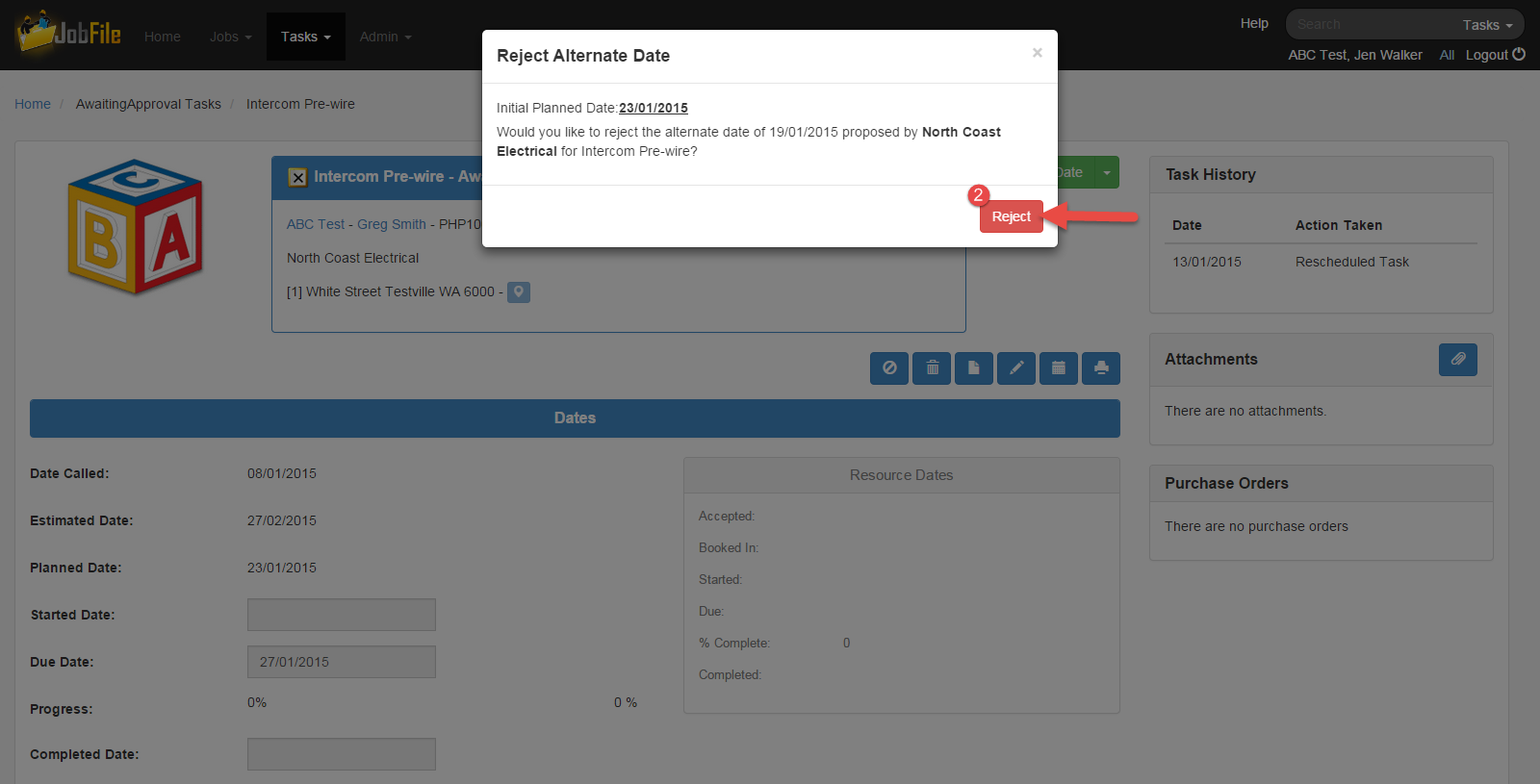/
Reject an Alternate Date Proposed for a Task
JobFile Help & Support
Reject an Alternate Date Proposed for a Task
When a Resource has proposed an alternate date for a task and you want to reject this date and assign the task to a different Resource.
Step-by-step guide
- Go to the Task Details page
- Click on the drop down arrow next to the 'Accept Date' button
- Click 'Reject Date'
- In the popup window click 'Reject' button
The task will now be split into 2 tasks.
- The Resource that was originally allocated the task will be sent an email notification that the proposed alternate date was rejected and the task will be at status 'Rejected' in the rejected task list for the Resource.
- The original task will be set back to status 'Unplanned' and move to the Future task list with the Resource field now blank.
To assign this task to another resource use Reassign a Task after rejecting the alternate date proposed.
, multiple selections available,
JobFile Pty Ltd