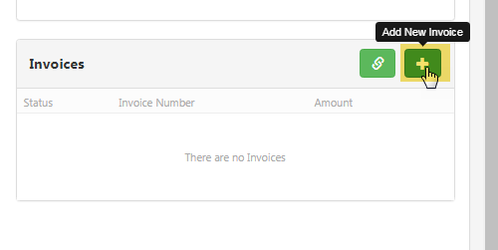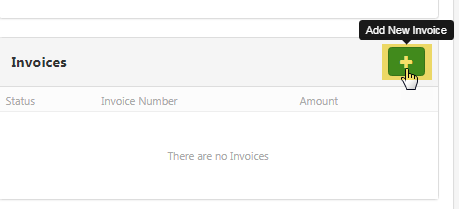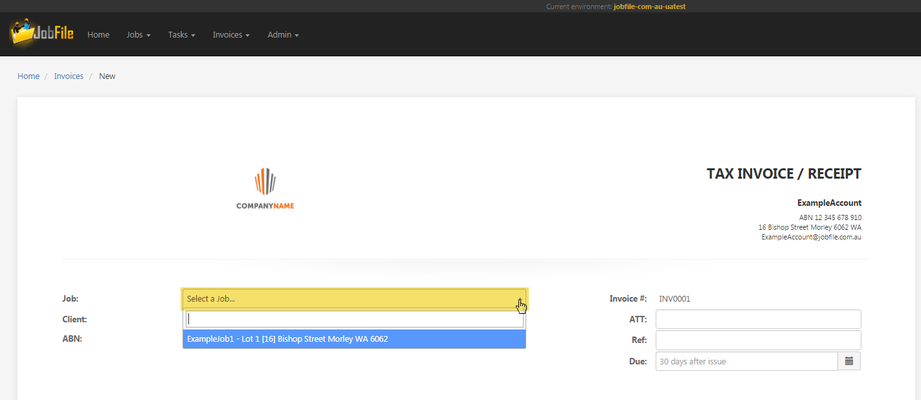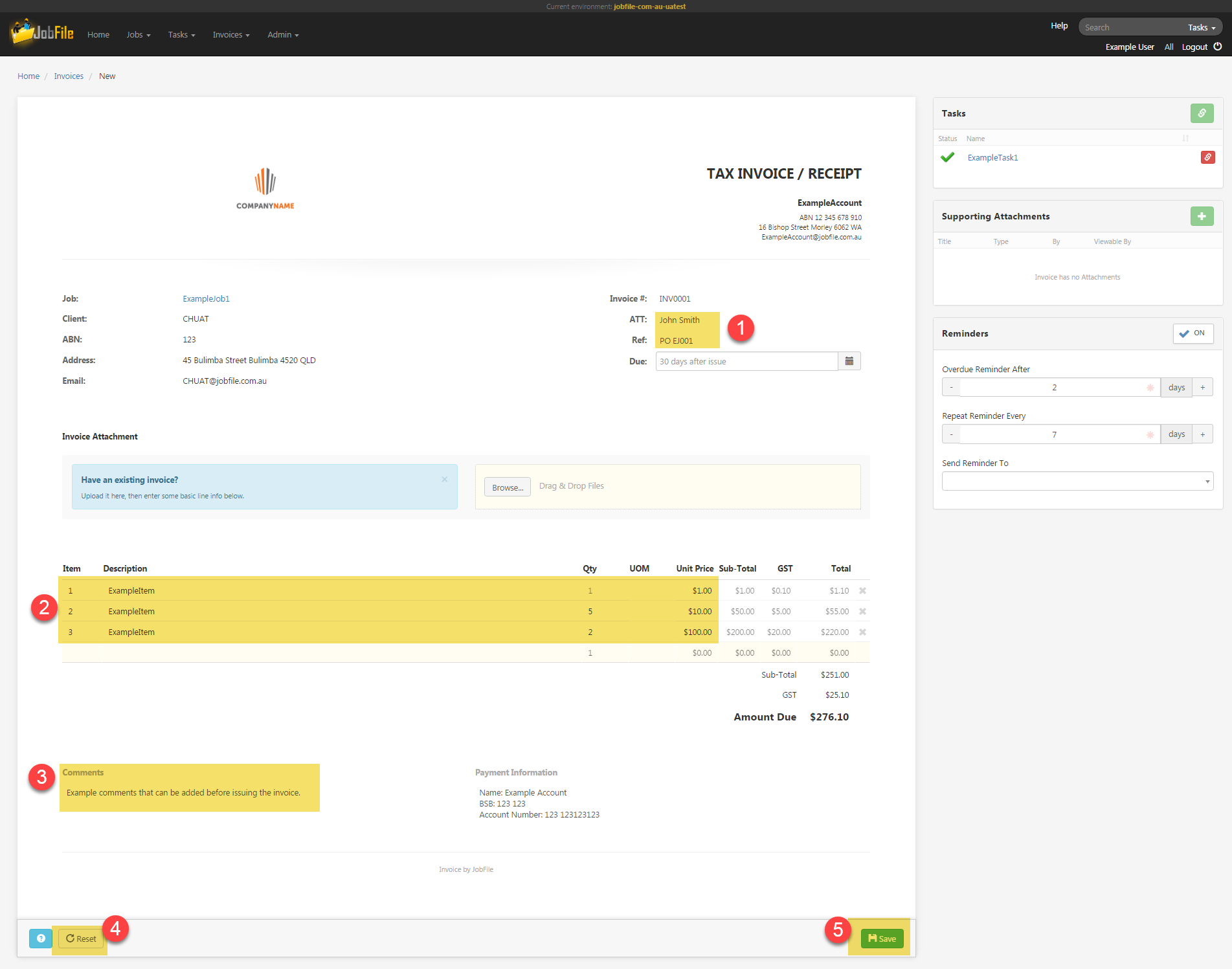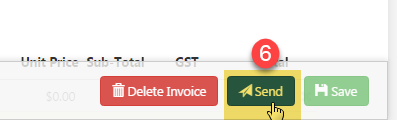/
Create my first invoice
JobFile Help & Support
Create my first invoice
If you haven't already done so please setup your template
There are 3 ways to add an invoice;
- When you are in a task, go to the invoices section on the bottom right hand side and click on the 'Add a new invoice' button
The invoice will be linked to that task and job you are on.
You can also link an existing invoice to that task byt clicking on the link button which is next to the add button. - When you are in a job, go to the invoices section on the bottom right hand side and click on the 'Add a new invoice' button
The invoice will be linked to that job automatically, you can then link it to task/s after it's created if you wish. - From the Navigation menu, go to Invoices > Create New
There will be no jobs or tasks automatically linked to the invoice, you will have to link the invoice to a Job to be able to start creating it, you can then link it to task/s after it's created if you wish.
Once you have chosen an above method to create your invoice and you have selected a job you can start with the details.
- Enter text in 'ATT' (attention) and 'Ref' (reference) fields if required
- Enter at least 1 line (a description is all that is required)
- Enter Comments if required in the bottom left
- Use the 'Reset' button if you want to clear the page and start again
- Click 'Save' when you are ready to review your draft in preparation for issuing your invoice
- Once you have finished reviewing your draft you can Issue your invoice by clicking Send
, multiple selections available,
Related content
Upload my own invoice
Upload my own invoice
More like this
Setup my invoice template
Setup my invoice template
More like this
Link tasks to my invoice
Link tasks to my invoice
More like this
Add supporting documentation to my invoice
Add supporting documentation to my invoice
More like this
Add / Edit / Delete lines on my invoice
Add / Edit / Delete lines on my invoice
More like this
Create my invoice from a Purchase Order
Create my invoice from a Purchase Order
More like this
JobFile Pty Ltd