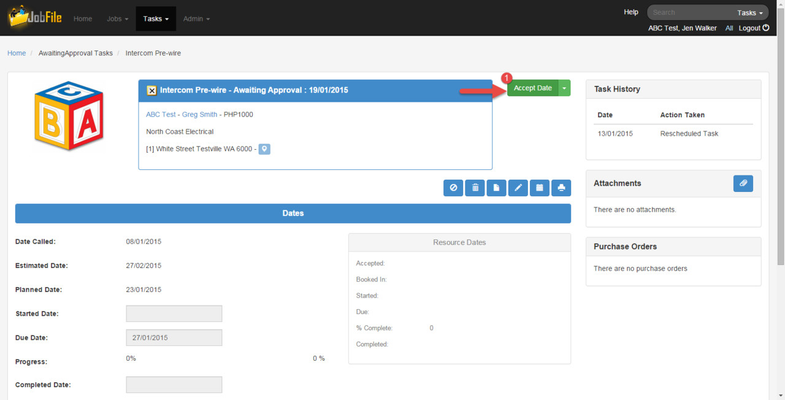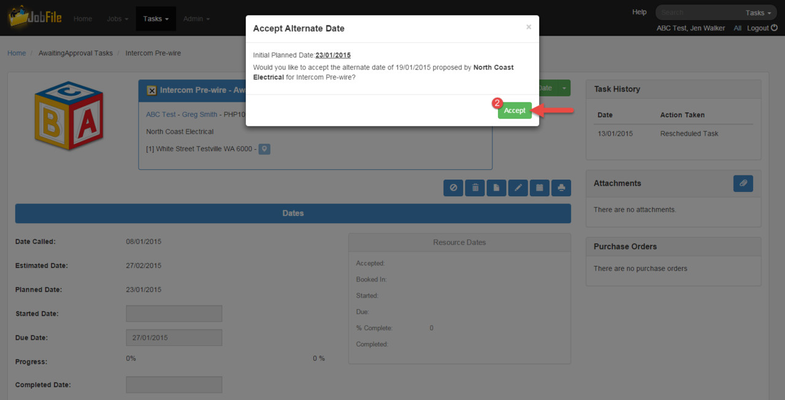When a Resource has proposed an alternate date for a task and you want to accept this date as the new planned date for the task.
Step-by-step guide
- Go to the Task Details page
- Click on the 'Accept Date' button
- In the popup window click 'Accept'
The task will now be at status 'Booked in' and will be in the Booked in task list. A notification email will be sent to the Resource to let them know that you have accepted their proposed alternate date.
Related articles